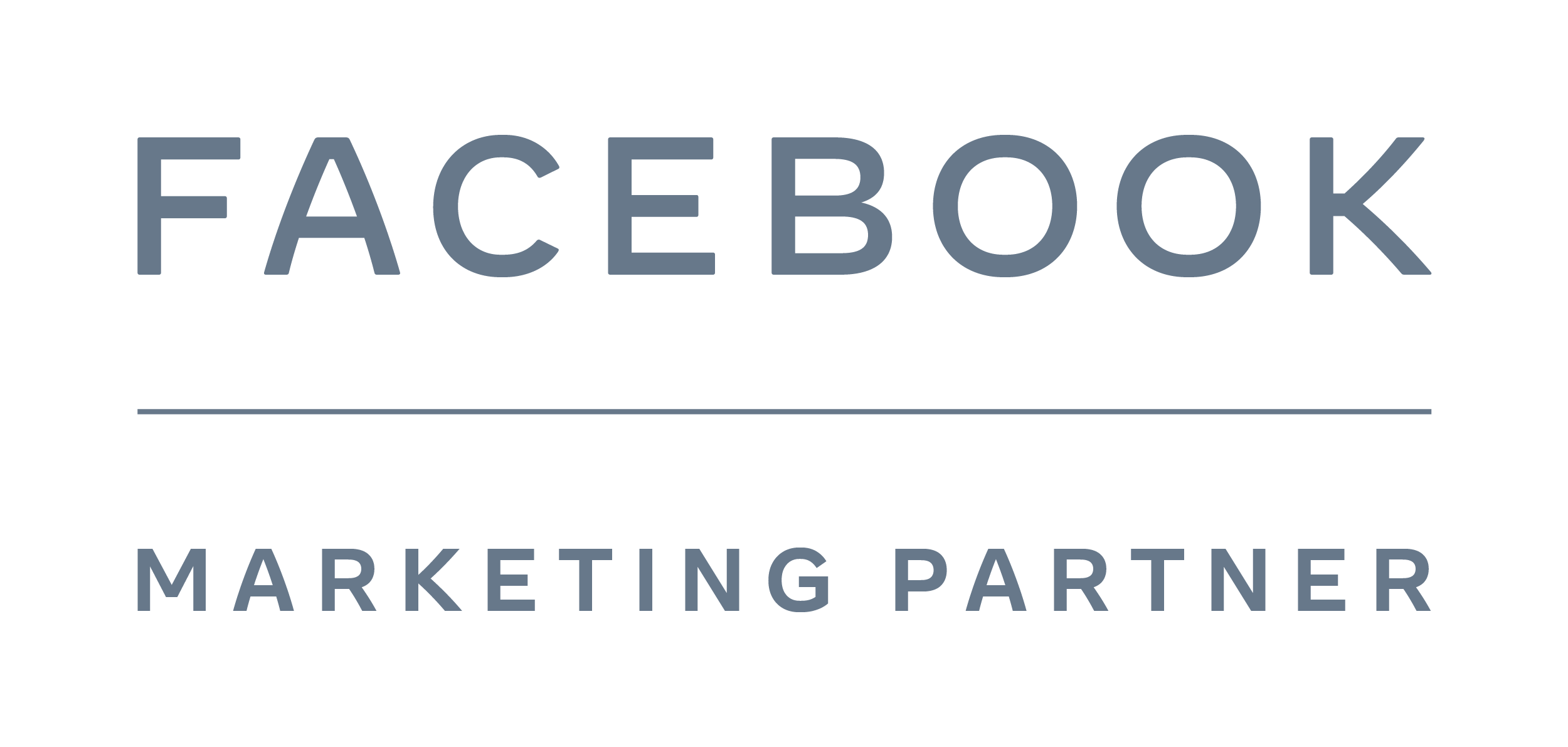Clicks, Conversions, Clients Course > Module 2: Advertising Strategy
LESSON DETAILS
[accessally_icon post_id="1924"]
[progressally_progress_text post_id="1924"]
LESSON PROGRESS:
COURSE PROGRESS:
LESSON OVERVIEW
Video 01: Setting Up Ads Manager
- Here's how to use the ads manager from a very basic setup, not in terms of setting up ads just yet.
- Let's discuss how you utilize ads manager to understand the data that you're going to be accumulating over time in running your ads.
- If you haven't set up an ad account, yet first you need to set up a business manager. So you need to go to https://business.facebook.com. It'll most likely take you to a site specifically that says create account in the top right, it's a blue button that says "create account."
- If you already have a business manager, you won't see that as it'll redirect you to click on a business manager name and thus it'll open up a business manager where you can focus on creating your ad account or even linking your fan page.
- You first need to make sure that if you are going to be doing things based on conversion, or if you're doing things based on engagement, you want to be able to understand the metrics that you're putting in your account.
- The main thing is to being able to understand the data and being able to read the reports.
- You need to know how to install pixels first in order to properly optimize your ads long term. If you don't know how, I'd highly suggest you go through their process of learning how to install them.
- So click on details, which if you don't have a pixel yet, you're going to click on setup, which is in the top right where it says, "Install pixel." Simply follow along the instructions. If you don't know how to do it, you can click on, "learn more" and they give you some pretty good information on how to do it.
- You can also go to YouTube and type in how to install the pixel based on what kind of site you're using (e.g. WordPress, ClickFunnels, LeadPages, etc.)
- Once you have this pixel installed correctly, you should be able to see different levels of events that are being tracked. In this case, registration is for someone who registers for our masterclass, lead is someone who is applying for a program, payment info is for when someone's filling out the payment info page.
- Go to customize columns then click on customized columns. Based upon the events that you install with your pixel you're then going to make sure that your report has it reflected.
- So you could have registrations, cost per registration, leads, and cost per lead, which will be found under standard events. If you decided to create a custom conversion, let's say you want to create something that's little more custom, like a masterclass registrations, then you would have to do it under custom conversions, which is under the same area.
- The more you can understand your ad reports, the better your ads will become long term. So remember, in order to properly have your ad account and your ad manager working for you long term, make sure you get your pixels installed.
- Follow along with Facebook, tells you to do in order to install your pixels, whether you're using ClickFunnels, Kartra, or any of these platforms that build landing pages, even WordPress, and once you have them installed, as you start to run ads, your data will appear in this ad report.
- You want to create a custom report with this information you're looking to track so that you could properly optimize your ads.
LESSON DOWNLOADS
DOWNLOAD TRANSCRIPT
"Right-Click" the button below and select "Save link as..." to download this lesson's transcript in PDF format.
DOWNLOAD AUDIO
"Right-Click" the button below and select "Save link as..." to download this lesson's audio file in MP3 format.
LESSON TRANSCRIPT
David
(00:01):
Hey everyone. We're simply going to be creating a video here around how to use the ads manager from a very basic setup, not in terms of setting up ads just yet. That's the next video, but how do you utilize ad manager to understand the data that you're going to be accumulating over time in running your ads? Now, if you haven't set up an ad account, yet first you need to set up a business manager. So you need to go to https://business.facebook.com. It'll most likely take you to a site specifically that says create account in the top, right? Have a nice blue button that says create account. If you already have a business manager, you won't see that it'll redirect you to click on a business manager name and thus it'll open up a business manager where you can focus on creating your ad account or even linking your fan page.
David (00:47):
Now in the ad manager, as you could see here, we have multiple campaigns running. The core thing you have to understand is that you first need to make sure that if you are going to be doing things based on conversion, or if you're doing things based on engagement, like you want to be able to understand the metrics that you're putting in your account. If you're doing a conversion campaign, in my case, I'm in this count, looking at registrations and leads, registrations where masterclass leads are people who applied. So I can go through this data and I could see, for example, in this campaign, we've had 141 registrations and three people have become applicants in this case leads. And so my main thing is being able to understand the data, being able to read the reports. Now, if you don't know how to install pixels, because you need to do this in order to properly optimize your ads longterm, I'd highly suggest you go through their process of learning, how to install.
David (01:40):
So click on details, which most likely if you don't have a pixel and you're going to click on setup, set ups in the top, right? Install pixel. In my case, I like to do things manually and you simply just follow along the instructions. If you don't know how to do it, you can click on, learn more and they give you, um, some pretty good information on how to do it. You can also go to YouTube and type in how to install the pixel. I mean, they give you plenty of information on how to do it. And then, um, you know, you can click on, see steps to see how to do it as well. Based on the platform you're using. Now, once you have this pixel installed correctly, you should be able to see different levels of events that are being tracked. In this case, like I said, registration is for someone who registers for our masterclass lead is someone who is applying for a program payment and photos for when someone's filling out the payment info page.
David (02:32):
Right? Very, very simple. And the point is that I'm looking for that data in our report. So what I like to do is I go to customize columns. I click on this button and then I click on customized columns. And based upon the events that you install with your pixel you're, then going to make sure that your report has it reflected. So you could see on my right side, I have registrations cost per registration leads and cost per lead, which will be found under standard events. If you decided to create a custom conversion, let's say you want to create something that's little more custom, like a masterclass registrations. Then you would have to do it under custom conversions, which is under the same area. Um, as pixels, it would be right here, custom conversions. Now in that report, once you created it, you will be able to see it underneath each and every campaign you create.
David (03:23):
So I could see registrations for each of these campaigns, and I could see the leads, AK the applications that have been accumulated from these campaigns. And so when I look at it from this standpoint, I can then see which specific ad as well is generating these registrations and these applications. And this is very, very important because the more you can understand your ad reports, the better your ads will become longterm. So remember, in order to properly have your ad account and your ad manager working for you longterm, make sure you get your pixels installed. Follow along with Facebook, tells you to do in order to install your pixels, whether you're using ClickFunnels Kartra or any of these platforms that build landing pages, even WordPress. And once you have them installed, as you start to run ads, your data will appear in this ad report. And you want to create a custom report with this information you're looking to track so that you could properly optimize your ads. And so in the next video, we're going to go through a basic ad setup, and I'm gonna show you how you can go about setting up ads for success on Facebook.