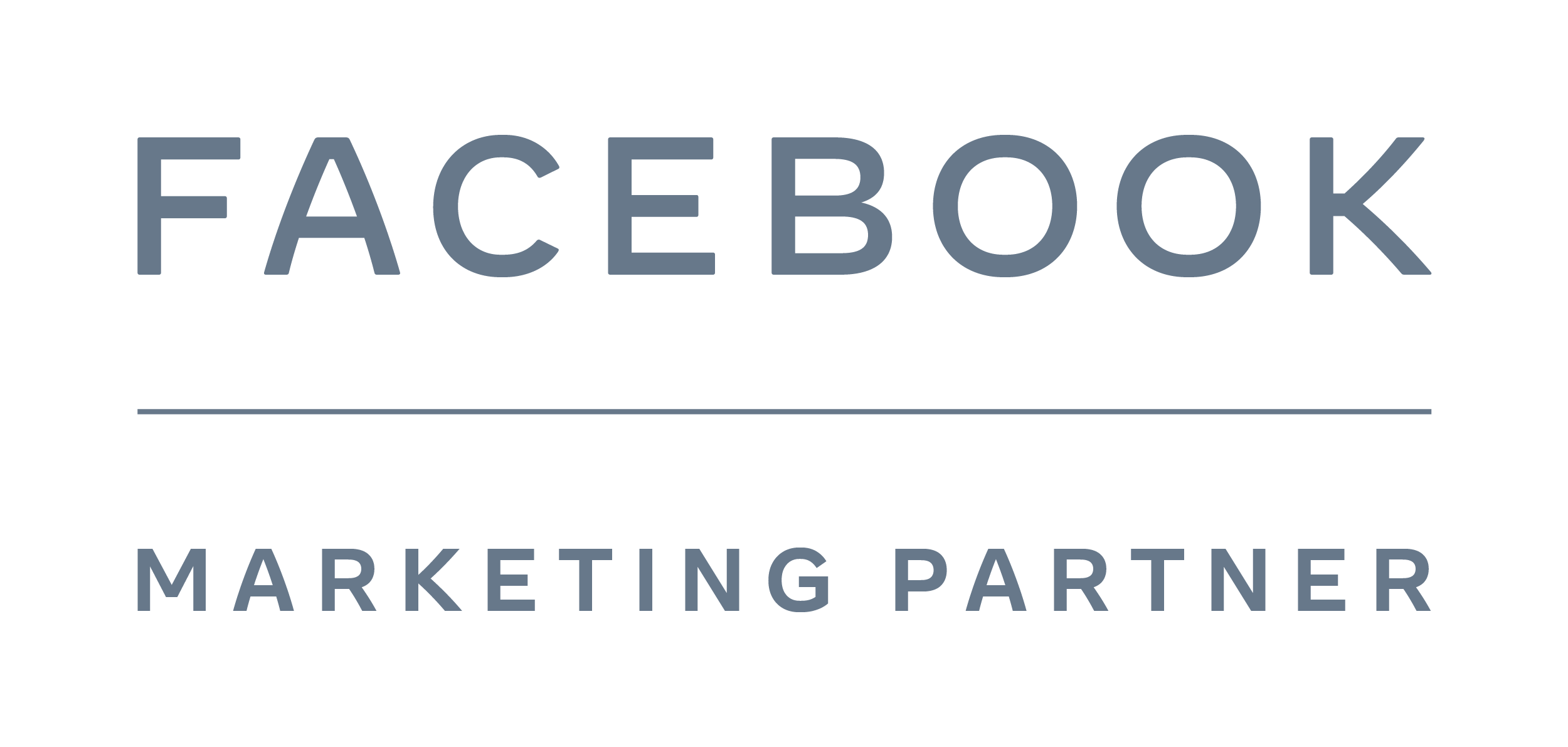Clicks, Conversions, Clients Course > Module 11: Agency Tools
LESSON DETAILS
[accessally_icon post_id="1924"]
[progressally_progress_text post_id="1924"]
LESSON PROGRESS:
COURSE PROGRESS:
LESSON OVERVIEW
Video 03: How to Onboard Your Clients
- In this video, we talked about onboarding your clients. Now onboarding your clients requires a lot more than just adding someone to a business manager, but I want to make sure that when you're doing this, you're doing it correctly. So that way you don't run it across any issues in the future, there is a way to do this so that you don't run into any problems when it comes to verification or anything like that.
- So what you'll see on your screen is business manager. Now on the left side, you see something called business info. Business info is incredibly important. This is where you have to verify your information, everything from address tax ID, there's a verification button that it's going to ask you for ID, possibly even articles of association or your business. You want to follow through on this because Facebook wants to see that you're a legitimate business. They're also going to ask you to tie it to a fan page label, the business manager as your business name, and then also turn on two factor authentication by doing that. You automatically in Facebook's eyes look like a legitimate business because you're protecting your assets.
- Also on the top left, you see users under people, you want to make sure that you're adding anyone that you want to have working on your accounts. Keep in mind that you want to give yourself admin access and finance editor access all the way through, for any fan pages that you manage. Make sure you're managing the pages and admin, but for anyone who's in your business, working with you make sure that they have at least one more admin that's given access, but maybe not finance permission, not everyone has needs to have finance permission. That means that they can add or remove credit cards from your account. That also means that they can work on accounts and assign credit cards without your permission. So if you add another person has admin, which is highly recommended, maybe you don't give them full finance permission.
- Also, anyone else you add to your business manager, such as like employees, make sure they have two factor on also make sure that they are given at least the ad manager position or a partner position, but not admin. Just keep that in mind. When you're adding pages, you want to have your clients accept your request. Here's how you do that. On the add button in under pages, you're going to request access to a page. You will request access to your client's pages. And when you do that, you want to give yourself manage ads permissions.
- So for example, when you click on publish content, by default, it automatically gives you the ability to moderate comments, create ads and view page performance. If you manage page as an admin, well, you have full permission over the page. Not everyone needs that access at least give yourself the published content ability standard access. Remember, you're going to request the page based on the URL of that page, or at least the name now with your ad accounts. Another thing you'll do is you'll do it based upon adding yourself as a partner. So for example, when someone is adding me as a partner, what I do is I request access to it. So I go to request access to an ad account. They send me the account ID, I plug it in and then I give myself managing ad permissions.
- Once again, not admin. Only reason you'd need to be an admin of an account is if your client wanted to give you full permission to edit their payment methods, or maybe you wanted to have full permission through Facebook support or anything like that to make decisions on behalf of the account. But basically what you're doing is you're requesting access to things. By doing this, it shows Facebook that you are managing an account as a partner, not necessarily it's your page or that your business manager owns the page or account by doing that.
- It also protects you if something happens to the client's account, you can easily remove yourself. So when you're onboarding your clients, you're requesting a page, you're requesting the account. You're not admin, you're just requesting it. Then anytime there needs to be some sort of support, you would do it on their behalf or in some cases you would do it with them. So that way everything is done correctly. Confirm your business info, verify all the information, get that nice green check. This is verified in your business manager, attach a fan page and you're good to go. And that is how you onboard a client on Facebook.
LESSON DOWNLOADS
DOWNLOAD TRANSCRIPT
"Right-Click" the button below and select "Save link as..." to download this lesson's transcript in PDF format.
DOWNLOAD AUDIO
"Right-Click" the button below and select "Save link as..." to download this lesson's audio file in MP3 format.
LESSON TRANSCRIPT
David
(00:01):
Hey, everyone. Welcome back to this video. We're going to be talking about onboarding your clients. Now onboarding your clients requires a lot more than just adding someone to a business manager, but I want to make sure that when you're doing this, you're doing it correctly. So that way you don't run it across any issues in the future, there is a way to do this so that you don't run into any problems when it comes to verification or anything like that. So let's get right to it. So what you'll see on your screen here is my business manager. Now on the left side, you see something called business info. Business info is incredibly important. This is where you have to verify your information, everything from address tax ID, there's a verification button that it's going to ask you for ID, possibly even articles of association or your business.
David (00:44):
You want to follow through on this because Facebook wants to see that you're a legitimate business. They're also going to ask you to tie it to a fan page label, the business manager as your business name, and then also turn on two factor authentication by doing that. You automatically in Facebook's eyes look like a legitimate business because you're protecting your assets. So let's keep that in mind. Also on the top left, where you see users under people, you want to make sure that you're adding anyone that you want to have working on your accounts. Keep in mind that you want to give yourself admin access and finance editor access all the way through, uh, for any fan pages that you manage. Make sure you're managing the pages and admin, but for anyone who's in your business, working with you make sure that they have at least there's at least one more admin that's given access, but maybe not finance permission, not everyone has needs to have finance permission.
David (01:35):
Basically that means that they can add or remove credit cards from your account. That also means that they can work on accounts and assign credit cards without your permission. So if you add another person has admin, which is highly recommended, maybe you don't give them full finance permission. Also, anyone else you add to your business manager, such as like employees, make sure they have to factor on also make sure that they are given at least add the ad manager position or a partner position, but not admin. Just keep that in mind. When you're adding pages, you want to have your clients accept your request. Here's how you do that. On the add button in under pages, you're going to request access to a page. You will request access to your client's pages. And when you do that, you want to give yourself manage ads permissions.
David (02:25):
So for example, you could see here when you click on publish content, by default, it automatically gives you the ability to moderate comments, create ads and view page performance. If you manage page as an admin, well, you have full permission over the page. Not everyone needs that access at least give yourself the published content ability standard access. And you're fine. Remember, you're going to request the page based on the URL of that page, or at least the name now with your ad accounts. Another thing you'll do is you'll do it based upon, uh, adding yourself as a partner. So for example, when someone is adding me as a partner, what I do is I have them go to, I request access to it. So I go to request access to an ad account. They send me the account ID, I plug it in and then I give myself managing ad permissions.
David (03:16):
Once again, not admin. Only reason you'd need to be an admin of an account is if your client wanted to give you full permission to edit their payment methods, or maybe you wanted to have full permission through Facebook support or anything like that to make decisions on behalf of the account. But basically what you're doing is you're requesting access to things. By doing this, it shows Facebook that you are managing an account as a partner, not necessarily it's your page or that your business manager owns the page or account by doing that. It also protects you because if God forbid, something happens to the client's account, you can easily remove yourself. And then you're good to go. So when you're onboarding your clients, you're requesting a page, you're requesting the account. You're not admin, you're just requesting it. You're happy. You're having all the permissions. You need up to being an admin. And then you give your client the ability to do the rest, which is the payment method. And then anytime there needs to be some sort of support, you would do it on their behalf or in some cases you would do it with them. So that way everything is done correctly. Confirm your business info, verify all the information, get that nice green check. This is verified in your business manager, attach a fan page and you're good to go. And that is how you onboard a client on Facebook.