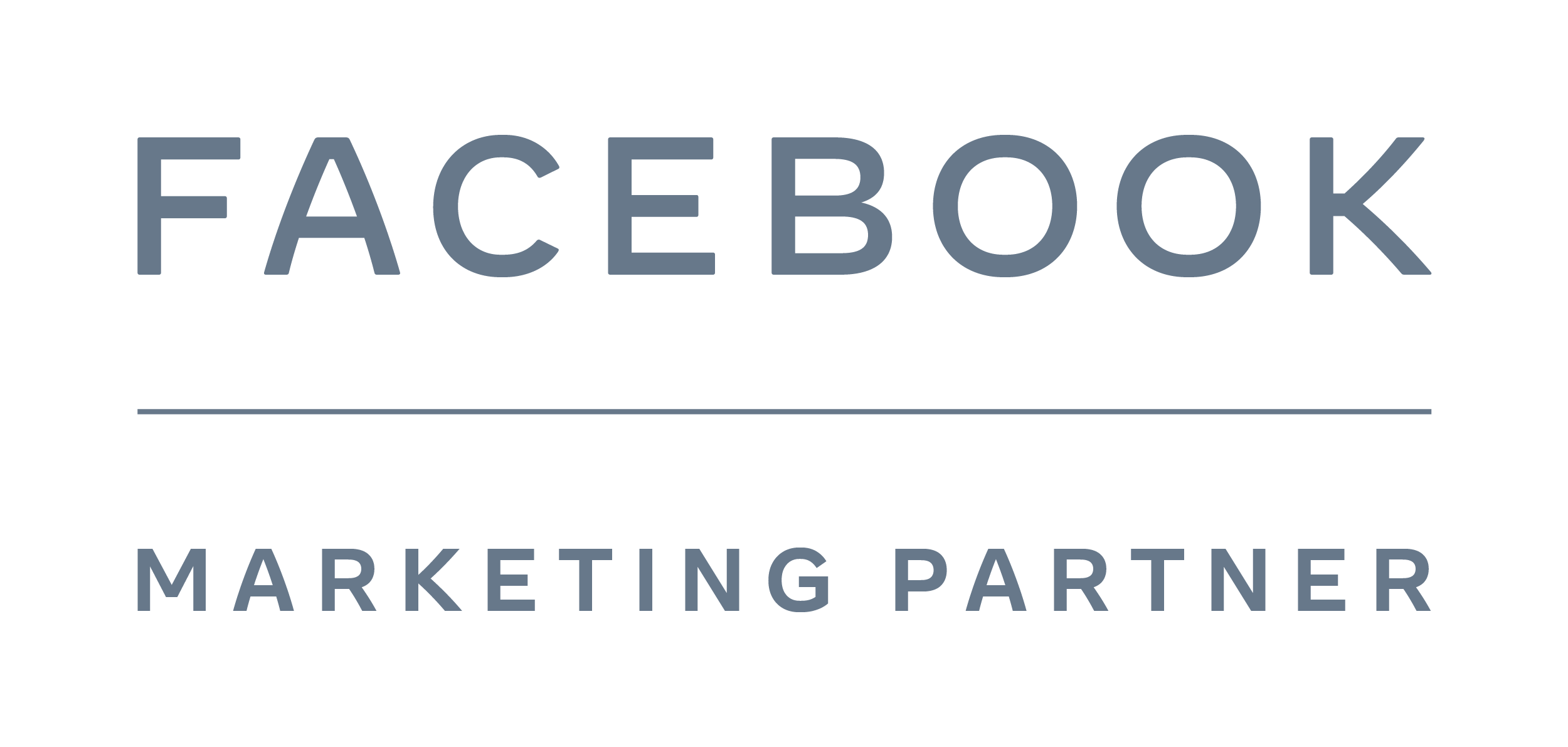Clicks, Conversions, Clients Course > Module 11: Agency Tools
LESSON DETAILS
[accessally_icon post_id="1924"]
[progressally_progress_text post_id="1924"]
LESSON PROGRESS:
COURSE PROGRESS:
LESSON OVERVIEW
Video 07: FB Pixels on ClickFunnels With Custom Conversions
- This is a video for you showing you how you could set up your pixels on each page of your funnel, along with making sure you have the right conversion metrics in there so that you can track everything accordingly. Now, what you see is a funnel inside of ClickFunnels. I'm sure a lot of you're using click funnels. And in the browser I have every page open in a tab. You want to make sure you set this up accordingly because we're going to do a lot of copy pasting. Now you also want to make sure to have your ad account in the pixel section. So for example click on ads manager, and you go to pixels. Once you go there click on setup, click on install, pixel. And then you're going to click on install code manually. And you're going to copy this code, this is important because we're going to go back and we're going to go through the next steps after this is done. So we have each of these pages open. Under settings tracking code, you're going to open each page.
- Each of these pages is going to have what I call the raw pixel installed. Before you add your events, the events are, what's going to track things such as calls, applications, so on and so forth. So every page has the tracking code installed. So I'm just going to click copy. And now this is the pixel. Now for the opt-in page, you're just going to install this pixel the way it is, you click the X and you click save for this page, which is your VSL. You're going to track a lead. So you've installed your pixel, right? Same pixel as we had before, you're going to go back. You're going to go to continue, continue again.
- Launch events, set up tool, and now they changed the instructions. And we're actually going to go back to set up new events, manually add event code, and now go to education. We're going to go to lead, click the dropdown, and you see this little code. Click copy, go back to your VSL page. And you're going to install it at the bottom right underneath this section here of the raw pixel code. You're going to click X and click save. Now basically what you've done is you have saved the lead event. So we're tracking leads. Now we're going to go to the call page. You can see here, we have initiate call registration. Now what's the difference between doing it here and what I just did? No difference as long as it's in the code area. But what we need to do in this case is we need to customize the code because now we need it to reflect the initiate call registration that I just talked about.
- Complete call registration, initiate, average castration, and complete ad registration. This is the difficult way of doing it. And I'm about to make it 10 times easier for all of you. Okay. So you had the raw pixel on every page. You're going to click save. And if you want to verify whether or not the pixel is working, go back to click funnels, click on the page here. And if you have the event picks the pixel helper, Facebook, pixel helper, and Chrome, you'll be able to see what fires, right? So we can see here, complete app registration, fire. So we can go to another page such as the call page. And we can see in the pixel event, page view and initiate call registration fires, which is great, which is what we want.
- So once you've installed the pixel on every page, the note here is that you want to go to every page and you want to view it just to make sure that it fires in Facebook. If you do it correctly, it'll show up green with a little nice little check. Complete call registration. Some of you might get lost here. So we're going back to the page for the lead. Okay. This is the lead pages where people land, when they have, opted in, through your, your Manny Chaz sequence, and then they left their email.
- And now they're going here to watch the VSL. So we're going to copy the page and we're actually going to close this window and we're going to go to what's called custom conversions, which will be under all tools, events, manager, custom conversions. And what we're going to do is we're going to create every event that we want to track. So you create custom conversion. We open click funnels is the page that we want to track for a lead. Copy it. In this section, you paste in the URL. In this case, you would label it as a lead. So you put lead and then you would select, lead and create. Once you create it, you want to go here, you can open up the page.
- And what that will do is it'll verify, it'll verify the information in the custom conversion area. That's how you'll be able to verify that. And so once again, you had to plug in the URL. So this is the application page. You open it, grab this link. You go here, you create a custom conversion. You plug it in. This one is initiate app registration. Once you click create, go back to ClickFunnels, open the page, verify everything's there initiate. That's how you install the pixel. And that's also how you create your custom conversions. You need to make sure this is done this way, or else you won't be able to track it in the report. If you do it correctly, it'll look like this in the report. So as you can see, it can hover over the leads and you can see when everything fires, same thing here, it'll show up in your dashboard.
LESSON DOWNLOADS
DOWNLOAD TRANSCRIPT
"Right-Click" the button below and select "Save link as..." to download this lesson's transcript in PDF format.
DOWNLOAD AUDIO
"Right-Click" the button below and select "Save link as..." to download this lesson's audio file in MP3 format.
LESSON TRANSCRIPT
David
(00:00):
Hey everyone. One record is a video for you showing you how you could set up your pixels on each page of your funnel, along with making sure you have the right conversion metrics in there so that you can track everything accordingly. Now, what you see is a funnel inside of ClickFunnels. I'm sure a lot of you're using click funnels. It's very easy to use. And in the browser I have every page open in a tab. You want to make sure you set this up accordingly because we're going to do a lot of copy pasting. Okay. Now you also want to make sure to have your ad account in the pixel section. So, uh, for example, the, your, your ad account is here, right? Click on ads manager, and you go to pixels. Once you go there, it's going to look just like this. Okay? Now this is important. Click on setup, click on install, pixel. And then you're going to click on install code manually. And you're going to copy this code is important because we're going to go back and we're going to go through the next steps after this is done. So we have each of these pages open, okay? Under settings tracking code, you're going to open each page. It's going to make it super easy for you. And you'll see why in a second, okay. Tracking code.
David (01:15):
And each of these pages is going to have the, what I call the raw pixel installed. Before you add your events, the events are, what's going to track things such as calls, applications, so on and so forth. Okay? So every page has the tracking code installed. This section here is what you are installing, that you just copied that you saw me copy, right? So I'm just going to click copy. And now this is the pixel. Now for the opt-in page, you're just going to install this pixel the way it is, you click the X and you click save, okay, for this page, which is your VSL. You're going to track a lead. Now, all you have to do is do this to make things simple. So you've installed your pixel, right? Same pixel as we had before, you're going to go back. You're going to go to continue, continue again.
David (02:07):
Launch events, set up tool, and now they changed the instructions. And we're actually going to go back to set up new events, manually add event code, and now go to education. We're going to go to lead, click the dropdown, and you see this little code here. Click copy, go back to your VSL page. And you're going to install it at the bottom right underneath this section here of the raw pixel code. You're going to click X and click save. Okay. Now basically what you've done is you have saved the lead event. So we're tracking leads. Now we're going to go to the call page. You can see here, we have initiate call registration. Now what's the difference between doing it here and what I just did. No difference as long as it's in the code area. But what we need to do in this case is we need to customize the code because now we need it to reflect the initiate call registration that I just talked about. Okay? So here's how we can make this very easy. Okay. This is the difficult way, but you want to have your main pixel on every page. Okay? Complete call registration, initiate, average castration, and complete ad registration. This is the difficult way of doing it. And I'm about to make it 10 times easier for all of you. Okay. So you had the raw pixel on every page. You're going to click save. And if you want to verify whether or not the pixel is working, go back to click funnels, click on the page here.
David (03:40):
And if you have the event picks the pixel helper, Facebook, pixel helper, and Chrome, you'll be able to see what fires, right? So we can see here, complete app registration, fire. So we can go to another page such as the call page. And we can see in the pixel event, page view and initiate call registration fires, which is great, which is what we want. So once you've installed the pixel on every page, the note here is that you want to go to every page and you want to view it just to make sure that it fires in Facebook. If you do it correctly, it'll show up green with a little nice little check. There you go. Complete call registration. Okay. Now this is important. Some of you might get lost here. So we're going back to the page for the lead. Okay. This is the lead pages where people land, when they have, uh, opted in, through your, your Manny Chaz sequence, and then they left their email.
David (04:33):
And now they're going here to watch the VSL. So we're going to copy the page and we're actually going to close this window and we're going to go to what's called custom conversions, which will be under all tools, events, manager, custom conversions. And what we're going to do is we're going to create every event that we want to track. Okay? So you create custom conversion. We open click funnels is the page that we want to track for a lead. Copy it. In this section, you paste in the URL. In this case, you would label it as a lead, right? So you put lead and then you would select, lead and create. Once you create it, you want to go here, you can open up the page.
David (05:23):
And what that will do is it'll verify, it'll verify the information in the custom conversion area. Okay. That's how you're, you'll be able to verify that let's do another one. This is the call page. Okay. So in this case, when you go to the call page, copy that URL create a custom conversion. By the way, it's going to be called initiate call registration. And you can see, so are you tracking? And this is the URL. Now, the reason why we're using this URL is here's the reason why, so we're going to open this. This is what it opens. So we're going to copy that. And we're also going to paste that into initiate call registrations, right? So just in case you forgot open, create custom conversion, put the URL. This one is going to be called initiate, call registration.
David (06:18):
I put, this is other I click create. And once you do that, you go back to the page in ClickFunnels and you open it. And this verifies the page. And as you can see, pixels already installed. So it's verified and you do this with every single page. So as an example, let's go to the next one. This one is when the call is completed, right? So we have call success, grab that link. We'll do another one. We call this one complete call Regina complete call registration. So once again, custom paste it in set this to other complete call registration, create, go back to ClickFunnels, open the page, make sure that it works. Boom. There it is. And you do this for every single page. So the order of your conversions, the V the P the VSL page is your lead. Then it's initiate call registration, then complete call registration, then initiate app registration and complete app registration.
David (07:27):
That's the order. And so once again, you had to plug in the URL as it I'll do one more. So this is the application page, right? You open it, grab this link. You go here, you create a custom conversion. You plug it in. This one is initiate app registration. Other create. Once you click create, go back to ClickFunnels, open the page, verify everything's there initiate average frustration, and there you're good to go. That's how you install the pixel. And that's also how you create your custom conversions. You need to make sure this is done this way, or else you won't be able to track it in the report. If you do it correctly, it'll look like this in the report. So as you can see, it can hover over the leads and you can see when everything fires, same thing here, it'll show up in your dashboard. There's a video later on that you'll watch where it shows you how to create this dashboard, but you could see it tracks everything accordingly. So that's how you make sure to open up your pages, add your tracking, add the appropriate events and create custom conversions. So you can track every single page along the way.