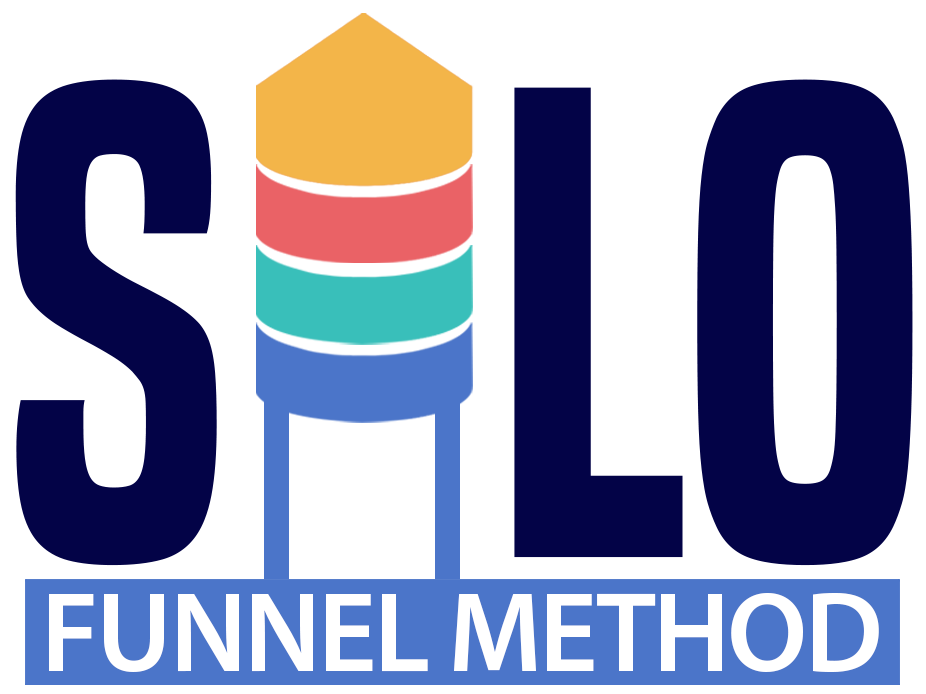SILO Funnel Method Course
LESSON DETAILS
[accessally_icon post_id="2959"]
[progressally_progress_text post_id="2959"]
LESSON PROGRESS:
COURSE PROGRESS:
LESSON OVERVIEW
Video 05: Your SILO Application
- For your SILO application process you will need two forms - one with just name and email, the other will be your full application form. For this you can use a third-party service/app like Gravity Forms, Zoho, or Typeform, but I have found simply creating a custom form in my AR/CRM (ActiveCampaign) to be the fast, easiest, least expensive, and most effective way forward.
- When you create your first optin form with name and email ONLY, be sure to append the redirect after optin URL with the following: https://[YOURDOMAIN.COM]/[SLUG]/?firstname=%FIRSTNAME%&email=%EMAIL%. The actual tokens (e.g. %FIRSTNAME%) you use in YOUR URL string will depend on your autoresponder.
- When creating your custom form inside your AR, create several custom fields to use essentially creating a giant opt-in form. At the end just above the submit button be sure to add the Name and Email form fields, but set as the "default text" as [ifurlparam param="FirstName"][urlparam param="FirstName"]![/ifurlparam] for the name field and [ifurlparam param="Email"][urlparam param="Email"]![/ifurlparam] for the email field. This will "pull" in the data sent through the URL string from the Landing Page opt-in form.
- The above process will only work if you add a custom script to your website to "look" (GET) the data in the URL string or you can go the super easy route and install the free "URL params" plugin to add the necessary script for you.
- After they submit their application, redirect your prospect to a scheduling app link or an embedded scheduler for them to book their initial call with you.
LESSON DOWNLOADS
DOWNLOAD TRANSCRIPT
"Right-Click" the button below and select "Save link as..." to download this lesson's transcript in PDF format.
DOWNLOAD AUDIO
"Right-Click" the button below and select "Save link as..." to download this lesson's audio file in MP3 format.
LESSON TRANSCRIPT
Matt (00:00):
Okay, welcome to video five. Now let's get down to the nitty gritty. This part's a little complicated, um, but you can watch this video over and over as much as you need to to get it. Uh, it's, it's really powerful and it's, uh, makes the application process. It's a little bit, it takes a little bit of work to get set up, but, um, I think it's the easiest way. If you can use it like I have in your CRM. So I use active campaign. Um, you can use for your application process. I mean, you could use something like, you know, I know type form is, is a popular, or you could use something like Zoho forms, you know, these all come with an additional cost. And so what I figured is, and, uh, another one actually that I was using as a gravity forms because it has a, you know, WordPress plugin.
Matt (00:51):
And so I was spending all this time creating this nice form with logic and all this crap. And then, then I discovered that the stuff that I really needed costs money. So I'm like, all right, let's just, let's just get back to the basics. And let's just create a form inside of active campaign and see if I can do that. And so that's what I did. So, um, what you're going to need is, uh, two different forms. One is going to be your initial opt-in. Okay. So this is basically just going to be your typical standard form. That's going to have your first name, or you can just have a name, field, whatever, and your email. Okay. That's all. And I'm going to show you what that looks like in a second, but the reason why we have just this is we don't want to send people to an application page that has all of your form fields.
Matt (01:41):
We want to create a micro-commitments right. We want them to just watch a little bit of information, maybe read a little bit information. I've found. The easiest thing to do is just create a quick video, you know, um, it doesn't need to be long, just give them an overview of what it's about, what they can expect. And, um, you know, that way you can pre-qualify people on the front end. And so at least get the first name, the email, and then once they submit, that's gonna go to the second, uh, form. And that's going to be your full application page. Now, instead of having them put, you know, having a new name, field, and email field, they already entered it on the first page. So the challenge then is to get that details. The first name of the email to automatically embed within this application.
Matt (02:27):
Okay. By passing it through the URL string, uh, it might sound complicated, but I'm gonna show you exactly how to do it, uh, in, um, most likely you can use this exact same setup if you're not using active campaign. If you're using some other type of autoresponder, I, I highly suggest you get active campaign. I like it. I use drip for many years. I've used a Webber. I've used get response. I've unfortunately had to use a MailChimp with certain applications. I don't care for it whatsoever. I think it's unfortunately one that is widely integrated everywhere, but it was one of the worst ones that there is so not a big fan of, of 'em the monkey. So anyways, active campaign. Let me share my screen. I'm going to go into and show you how this all works. Okay. So first and foremost, we need just a simple form inside of active campaign, first name, email.
Matt (03:18):
Okay. But before we finish here, can you know, I have it to subscribing to a Le list. Um, what we need in the option is on submit like the redirect email, right? You have this for any form that you're going to create inside your autoresponder is you need to grow. You need to add a pend, um, the information that they had here, so that gets passed through. Okay. And I'll show you what this looks like. Okay, whatever page it's going to. Okay. The next page, the next full application process. You need to add question Mark, and then first name. Now, this is what I put in here as first name, and I'll show you where that's important. So it could just be name and that's fine, but this part here equals, uh, this will have to do with your particular auto responder and same thing with email.
Matt (04:10):
And I could just put, um, you know, email address or email is obviously the most logical thing to put here. And again, this percent variable is going to come directly from your auto responder. So to find that go into your fields, manage your fields inside of whatever your autoresponder is. This was the same thing with drip, and you'll see it tells you exactly what the tag is. And so copy this exactly. Okay. Again, here's the, here's the field question, Mark. First name equals first name. Cause it's the first field on this page, right? It's the first field first field here. Um, and then we're gonna append that to the end first name email, and then that way, when they go to the second page, um, it's going to automatically embed. Okay. So two more things to make this work. Number one is when you create your form, which all I did was create custom fields.
Matt (05:10):
Okay. So I added a bunch of different fields and within active campaign and also with drip and others, you can just add a field. Okay. So ask whatever question you want here. I have a couple of different webinar, um, applications. So you could say whatever you want, like how, how many years have you been been in business right now? You can make it a radio button, you know, give them certain options. Or it could just be a text area where they can write out a paragraph, whatever you want. And then these are going to be the fields that you use to create your custom application. Okay. So now getting back to that, that, um, uh, name and email, you notice we don't have it at the top here cause we've already gathered it and it's going to be down here at the bottom, just above the submit button.
Matt (05:55):
Okay. You can see that I have this funky string in here. Now this is where we're going to grab our actual email and name, an email that was passed from the very first page. Okay. So you'll see here that when I go into the settings, okay. There's no default text on this. Okay. In any of these other ones, no default text. But when I go into this one, the default text is going to be this string that we grab and enter in here so that it knows where to place those custom fields. Okay. And the way that you make that happen with WordPress is a plugin called a URL cramps. Now you can add a custom script if you know what the script is is if you want to go dig it up or have somebody, you know, created for you, it's not hard, but this URL, prams, plugin is free.
Matt (06:41):
So it tells you right here. Here's how you do it for conditional content. Use you grab, uh, this exact, uh, string right here. Now you don't need this. Hey, I know you a thing. Leave that out altogether. And you'll, you'll notice that's exactly what I do. So the first parameter is first name. You notice he has his capitalized F and capitalized N now the only reason I would do that is if in the first one, um, in here in this string, I put that, I put that same thing. Okay. But that's, that's not what I've done, um, right here. So first name, it's all lowercase. So that's exactly what I'm going to put. Um, so that it grabs. So you could see I've copied this from the plugin itself. All I did was copy this, put it in the form code, um, for both things.
Matt (07:28):
So one for the name, one for the email. Now, when they opt in and they hit submit, it's going to go to, um, and put in here. So it's going to help increase the conversion cause their name and email is already going to be pre-populated. Now the reason why we do this and don't just have one particular form is again, we want to have micro-commitments and anyone who goes to our very first landing page. Okay. This is a very simple page. It just says, get started. We have a progress bar at the top and all this is is a blurred out image. Okay? That's all it is, is an image that I've blurred out in Photoshop. And I made it as a trigger so that if somebody lands on this page, this pops up automatically, okay. And this is the video at the top. It's got a headline.
Matt (08:08):
It tells them exactly what this is all about. They put their name, their email, they hit submit application. And then they go to a page that looks identical to the first page, except for it's not blurred out. So you can see they're basically the same page, but this is the actual embedded form. Now, when you get down to the bottom here, you'll see that this is where their name and email would appear right above the submit application. Okay. It's really that simple. But I think I found that this to be the absolute best way, because not only have I not have to sign up for something like Typeform, which you know, to remove their branding is $70 a month, right. Um, to start. And so I've already paid for active campaign. So I've created all of this in here. The best thing is all of this information that they enter goes into the same lead into my context. So I can go into that contact and I can look at all of their answers that they put in on this page. So it makes it real simple. Okay. This is the application process. So this, um, if you have any questions, ask us in our group.