Webinar Architect Course > Module 02: Your Webinar Setup
LESSON DETAILS
[accessally_icon post_id="3550"]
[progressally_progress_text post_id="3550"]
LESSON PROGRESS:
COURSE PROGRESS:
LESSON OVERVIEW
Video 08: Create Your Webinar In Demio
- I was a long time GoToWebinar user but always hated it because it seemed every single webinar we experienced some level of audio or video issues, which is unacceptable considering how long they’ve been around and how expensive GTW is.
- If you didn’t do this previously, now is the time to create your new list/tag for webinar registerees. Depending on your AR, you either want to create a new list or a new tag for each webinar. This is critical for segmentation so that you know which set of people you’re communicating with in your emails. Once this list/tag is created, you’ll be able to connect it in Demio (or through Zapier) when you set up your webinar in the next step.
- Give your webinar a name (your hook) and schedule the date for the live webby. Next customize every step like adding your description, setting your custom “thank you” page to your confirmation page created in the previous step, and connecting to your new list for webinar registerees. Then grab the signup form embed code for the next step.
LESSON DOWNLOADS
DOWNLOAD TRANSCRIPT
"Right-Click" the button below and select "Save link as..." to download this lesson's transcript in PDF format.
DOWNLOAD AUDIO
"Right-Click" the button below and select "Save link as..." to download this lesson's audio file in MP3 format.
LESSON TRANSCRIPT
(00:01):
Hey again, Matt here. And in this video I'm going to walk you through setting up a event, any event in Demio. At this point, you should already have a list created inside of your autoresponder or CRM for webinar registries. Hate that word or registration. So however you want to say it. And also you should have your confirmation page created because we will need both of them in this step. So we've already written our sales copy, so it's simply a matter of copying and pasting. Okay. So I'm just going to click add new event, and because this is going to be an actual live event, a live webinar, I'm going to click on standard, give it a name, which I've just copied. And now we're done. No, I'm just kidding. So moving on, we're going to click on, um, a schedule. This events. We can click on the date and times that we want to have.
(00:53):
Okay. Now we can go ahead and continue to customize this event. So the registration process, even though we won't be using this registration page necessarily, I like to go ahead and set this up with the sales copy. Uh, because I do use it for the final, um, join our webinar. You know, we're going live with the 15 minutes, uh, notification email. So I will use this because what I don't want is to send them to the registration page, uh, right before the webinar to where they have to wait. I mean, it could take up to 10 to 15 minutes to get the confirmation email or their actual unique join link. So what I want to have happen is for them to just go to the Demio registration page at the very last minute to register to get their unique link or join the, the webinar and progress automatically. So we'll go ahead and customize this and set it up.
(02:00):
Okay, so now that I've added all my sales copy to this registration page, if you want to, you can go ahead and change the open graph settings. Now all this does is change how it appears if someone were to post this link, this particular link on a Facebook. But I don't know when you're going to do that. So because we're using our own registration page. So this really isn't all that important. Okay. So now that this is done, we can go ahead and save and close this and move on and check out, um, the rest of this. So we're going to grab our confirmation page and put it in the custom thank you page.
(02:42):
Okay. Done email notifications. I just leave all of these on, uh, the room. What, what I'll do is change the chat, uh, depending, uh, either public chat or private chat, depending on how many people are going to be there. If you expect a lot of people on your webinar, I'd probably leave this to public because it really helps with the social engagement, social proof so people can see there's a lot of people on. Otherwise I would set it to private chat and you can change this later. Um, I like to change this automatic redirect on completion to my actual checkout page. So it's, it's nice to have this, um, if you don't have it yet, obviously you can come back in here and edit this. So, uh, but put this in here so that when the webinar is over, if people that stick to the end, you want to go ahead and just redirect them to the actual checkout page.
(03:32):
Uh, the presentation materials we won't need because we share from a PowerPoint. So we share our screen. And also, um, if you have something that you're given out to the end, which I do, um, you can add that here so that it's very easy. At the end of the webinar you could say, here's the PDF that I promised you. So I'll go ahead and do that now. Okay. I've got my handout added and a title for that handout, which will make it easier to just go ahead and drop it at the end of the webinar. So we'll click down there if you have any other admins that you'd like to add. This is would be the place to do it in the final step in the integrations to have, this is where we will select the list to add our registered users to. In my case, in some using active campaign, I used to use drip and you just select a list or some type of workflow, uh, for active campaign you just add a tag.
(04:25):
And so what you can do is, what I like to do is set up an automation. So that's a just created a brand new ad automation and the trigger is when a tag is added. So once this tag gets added, which a Demio will add that tag to the contact that registers, I also select to subscribe them to this list, webinar architect, webinar registries. Uh, the only reason you would need to save the joint link would be to, uh, keep it stored in the contacts, uh, information inside your CRM. This one click integration, uh, link is really cool because if you already have people on your list, if you're using drip, I know this works for drip and active campaign. I'm not sure if it works for some of the other integrations that Demio has. But if you're mailing people that are already on your list, instead of sending them to the registration page, which you can do, you can do either or, uh, what you, what you can do instead is just send them this link and when they click on it, it will register them automatically.
(05:31):
Since they're already on your list. This is a really great way to get a lot of people registered. Just be sure to tell them in the email that clicking on this link will register them with one click. Another great feature of Demio is it allows you to, um, automate some type of action for people that register and attend and those that register and do not attend. So what I've done is created a tag inside of active campaign that says, um, attended or did not attend. And I don't need to add anything more than that because they're already tagged with this particular webinar. So they would be content with both.
(06:12):
Okay. And this part is all done. So the next thing you want to do is go to the share tab and this is where we'll get our embed form. So this is a what I found to be the best and most consistent way of, of getting people registered, which is kind of like a reverse integration. So instead of having them register, which we used to do for GoTo webinar, or we would have them register either directly on GoTo webinar and then have them added to our list or actually have them directly registered onto our list. And then on the backend, integrate them into the webinar. You can go either way on that. Um, I like this route because it seems to be the most consistent and reliable way of getting them both registered on your webinar and add it to your list so you can stylize this however you want.
(07:00):
Um, I like to make it, um, a pop-over so that when they click on it, it hovers over. So it's kind of, um, you know, the micro-commitments, um, philosophy, large button change the color. I typically like to do some type of orange, uh, because I just found it to be the most contrasting to the rest of the colors that I typically have on my page. And so I'll just click register now and if you want to know what this little, uh, double arrow is, which I like to add on every single button after the text on a PC keyboard, it is alt zero one eight seven. Okay, that's it. That's all I need you to do. Grab this button, put it on your landing page. That's it for this video. We'll see you in the next one.