Webinar Architect Course > Module 02: Your Webinar Setup
LESSON DETAILS
[accessally_icon post_id="3550"]
[progressally_progress_text post_id="3550"]
LESSON PROGRESS:
COURSE PROGRESS:
LESSON OVERVIEW
Video 09: Create Your Webinar Registration Page
- Create Your Registration Page: Now that your confirmation page and webinar is set up, you can create your registration page taking the signup button embed code from Demio to allow visitors to register for your webinar. When they do, they’ll automatically be added to your list (or be tagged) in your CRM.
- Creating this page should be easy considering you should already have your hook, sub-headline, copy, and bullets.
- Use a simple template (if not using mine) and avoid too many colors, images, or any other calls to action besides registering for the webinar. White backgrounds with black text work best but it doesn’t mean you can’t make it visually appealing and remember to ALWAYS check your pages on mobile!
LESSON DOWNLOADS
DOWNLOAD TRANSCRIPT
"Right-Click" the button below and select "Save link as..." to download this lesson's transcript in PDF format.
DOWNLOAD AUDIO
"Right-Click" the button below and select "Save link as..." to download this lesson's audio file in MP3 format.
LESSON TRANSCRIPT
(00:00):
Now that we have our webinars set up inside of Demio and we've grabbed the custom button code that we can embed on this page, we can go ahead and create our registration page. Now this is the actual button inserted into a custom element, um, in optimized press. And for you, if you're building your pages, um, put it into, you know, whatever type of custom code element that you can add or put it in a text element, put it in the source code, and then drop that in there and it'll create this, uh, button on the page. And that way, um, it creates this nice little pop up, which I like. But if you'll notice throughout all of the videos, these registration pages are all pretty much the same. I have the webinar starts in with a countdown timer, the headline, a video, and the registration button.
(00:48):
And all of this should be above the fold. So, um, even on mobile and, uh, it's a good reminder to always check your pages on mobile no matter what you designed them in. Uh, if they look good on mobile, chances are they're going to look just fine on, on desktop, but you want to design for mobile, so right click and hit and SPECT. And normally what I'll do is I have this hidden, this element hidden on mobile so it won't show up. And that way it'll bring everything up. We want that button to be above the fold as well. If you don't do a video, because for whatever reason you have some fear around doing video that's understood for years. I didn't put a video on this page, but I have found that doing so helps increase the time spent on this page and also increases the number of people that actually convert, uh, that are, that visit, this page to actually signing up.
(01:38):
So that's super useful. And on every other page, uh, you'll find that I almost always have a video at the top when it's an opt in page. So if someone else is hosting me, I have them interview me. So we do a zoom call and do side by side, or if I'm hosting someone else, I interview them. And the reason for that is because I want people who visit this page to see who's going to be talking and what they're going to be talking about. And we do a little anywhere between five and 10 minutes. And just talk about, uh, I'll ask them a few questions and kind of give a, you know, a little bit of a inside look into what's what you can expect on the webinar. And again, if you're interested enough to even click and visit this page, this is going to help, um, increase the number of opt-ins on this page.
(02:25):
So always put a video at the top. And if you look, everything is basically identical. Webinars starts in countdown timer, countdown timer, countdown timer, video, headline, video button. And then the sales copy. I mean, how you actually design these pages isn't so much important is um, just keeping in mind a few things. White backgrounds with black tech worked best and tried to limit the number of colors and there's entirely too many colors on the page. Um, for some reason it seems to hurt conversions. Um, and definitely resist the urge to have a black page with white text. It just isn't much harder to read. And when things are harder to read, your conversions are going to suffer. So keep it simple. Don't add a bunch of big background images in here. I know they look nicer, but, um, I, I have as a creative visual type of a person, I've always wanted to make them look better, but looking better doesn't always translate into higher conversions. So go with what converts, keep it simple, white background, black text, and a call to action. And obviously you already have your hook. You already have your three things. You already have your sales copy. So this part should be fairly easy.